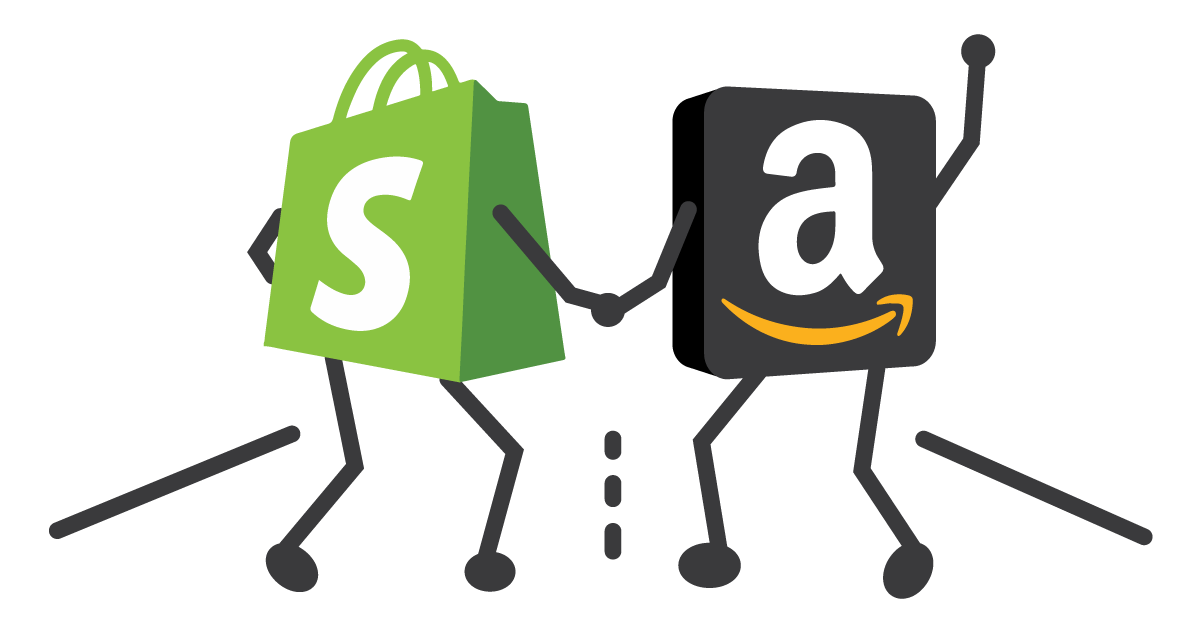Do you manage or run an eCom business or Amazon FBA and wondering how you could integrate your Shopify website directly into amazon? This step-by-step guide will help you with the simple process quickly.
Just before we get started, it is important to have some understanding of the key terms here.
What is Shopify:
Shopify is an all-inclusive e-commerce platform that enables you to launch, develop, and run a company.
The experiences of millions of businesses on our platform have shaped our expertise and position as a leader in commerce. Shopify is a full commerce platform that enables anyone to launch, grow, and manage a business. Their successes enable us to foresee and develop the necessary features to not just power commerce today but also to help shape and define what the industry looks like future. You can create a free online store here
What is an Amazon API
An Application Programming Interface (API) is a software mediator that allows two or more software to interact with each other for improved functionality. You (the Shopify user) obtain access and a license from Amazon to duplicate functions and/or use database information from Amazon.
What Does My Business Benefit When Amazon is Embedded in Shopify?
A Shopify merchant with a successful product line should have no trouble making money on Amazon. Beginners who first learn how to sell things on Amazon are taking a big risk because they don’t have a proven business model.
A highly experienced Shopify seller, on the other hand, already has products that customers want. So all that remains is to expand to Amazon and offer the same products there.
Because 49% of shoppers begin their product search on Amazon, this can only benefit the seller. You’ll almost certainly increase your profits if you take the time to integrate your Shopify store with Amazon.
How to Embed Amazon APIs to Shopify
Before you can make use of these API’s, you first have to create an account on Amazon depending on what type of API you are going to use. Let’s breakdown these procedures according to the categories mentioned above.
Amazon Pay API
Amazon pay has been pre-integrated into Shopify. Unlike other websites wherein you’ll need further programming, Shopify sellers only need to activate Amazon pay on their Shopify admin account.

1. Sign up for an Amazon Seller Account if you still don’t have one
2. Sign in to your Shopify Admin Portal
3. On the lower left hand corner, click “Settings”, then click “Payment Providers”
4. Scroll down to the Amazon Pay box, then click “Activate Amazon Pay” (You’ll be redirected to the Amazon Merchant Log-in Page)
5. Input your Amazon Seller log-in information
6. Enter your Shopify website URL under “Domain” field. Likewise, enter your Privacy Policy URL.
7. Allow Shopify to access your Amazon merchant account credentials by clicking the “Transfer Credentials” button. When you’re redirected back to the Shopify admin portal, this means that you have successfully activated Amazon Pay in your Shopify website.
8. You can double check this by navigating to the Amazon Pay box within the Payment Providers page and click “Manage”. You should see your Amazon Seller details in the boxes. You can also enable payment test mode by checking the box on the lower sections (just make sure to uncheck it once you officially start receiving payments).
Amazon Product Advertisement API
Before gaining access to the APP-API, sign up first for an Amazon Associate Account where you input a link to your Shopify website, specify product niches that you are open to advertise, choose the payment approach for which you want to receive your commissions through, and many more.

1. Once you have your Associate Account, it is now time for you to sign up for the Amazon Product Advertisement API.
2. On the associate portal, navigate to “Tools” and click on “Product Advertising API”
3. You will then see a “Put the Product Advertising API to work for you” box. Click on “Join”.
4. Input the necessary information
5. After such, navigate to the Download Credentials page and click on “download credentials”. These credentials will have to be inputted every time you make requests to the Amazon Product Advertising API (just like a password!). As an alternative to your credentials, corresponding access and secret keys will be generated for every set of credentials.
Once you’re already eligible to advertise Amazon products, it’s time to embed the ads to your Shopify website.
Remember that for every ad you share, you need to log in to your Amazon Associate Account. There are 2 ways to generate Amazon ads for your Shopify website:
a. Pre-generate links from your Amazon dashboard. Go to your Amazon dashboard, click on “quick links”, search for your product/niche, then select “get link”. You’ll be asked to specify the contents that you want to include in the ad (with a live preview). After which, an HTML code will be generated which you can embed on your Shopify website.
b. Generate product links through the Amazon SiteStrip tool. You don’t need to navigate to your dashboard. The SiteStrip tool is found on top of each product page. Again, you will be asked to customize your ad. Similar to option A, a link will be generated which you can copy and paste to your Shopify website.
Amazon Web Service (AWS API)
This API category encompasses all other Amazon API’s that help you manage and grow your Shopify business. You need not have an Amazon Seller account for this.

1. Create an Amazon Web Service Account through the Amazon Web Services Home page
2. Provide your company information and choose “Create Account and Continue”
3. Add a payment method, verify your contact details, choose an AWS support plan then wait for account activation.
Once your application for an AWS account has been approved, you’re now ready to buy or avail of all the other Amazon API’s.
Each AWS API product has its own set of protocols to follow for utilization. Make sure to read through their corresponding documentations available on the AWS portal itself.